Click on a download link, such as:
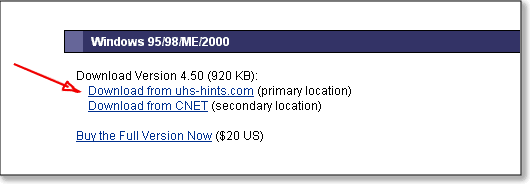
- You may be asked if you want to save the file or run it from its
current location. If you are asked, select "save". If not, don't
worry -- some browsers will automatically choose "save" for you.
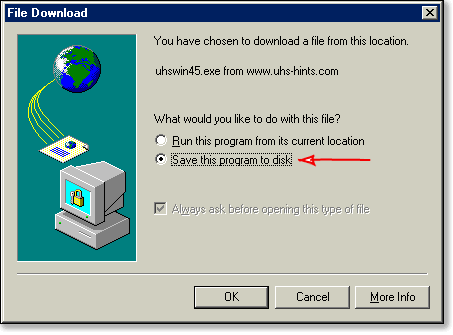
You will then be asked to select the folder where you want to save the program or file, using a standard "Save As" dialog box. Try to pay attention to which folder you select before clicking the "Save" button. (It may help you to create a folder like "C:\Downloads" for all of your downloads, but you can use any folder you'd like.)
- The download will now start. Your browser will tell you how much
of the file has been downloaded and how much longer it will take to
download the rest of the file. You will also be reminded where you're
saving the file ("C:\Downloads\uhswin45.exe" in the picture below).
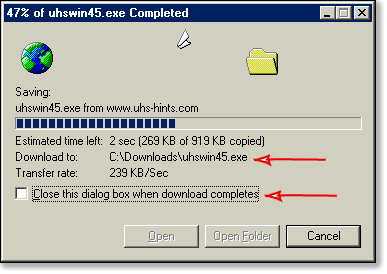
You may also see a check box marked "Close this dialog box when download completes". If you see this check box, it helps to uncheck this box. You don't have to, but if you do, it will be easier to find the file after you download it. Depending on which file you're downloading and how fast your Internet connection is, it may take anywhere from a few seconds to a few minutes to download. When your download is finished, if you left that "Close this dialog box" option unchecked, you'll see a dialog box like this one:
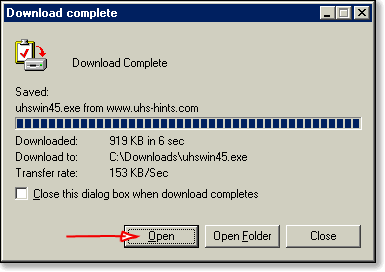
and you can click on the "Open" button to run the file you just downloaded.
If you don't get the "Download complete" dialog box, open the folder where you saved the file and double-click on the icon for the file there.
If the file you downloaded is a program, it will then run. If you downloaded a ZIPped hint file and your computer doesn't know what to do with that file when you double-click on it, you will need a separate unzipping program. Or, if you're using Windows, you can use the "Download New Hints" option on the "File" menu of the UHS Reader to get all the hints you need without separate unzipping software.

Support:

© 1998-2025 Universal Hint System. Hints on this site may be copyright by their respective authors, as noted within each hint set. Companies, products, and other related names referenced on this site and its hint files are the property of their respective owners. "UHS" and "Universal Hint System" are our trademarks.